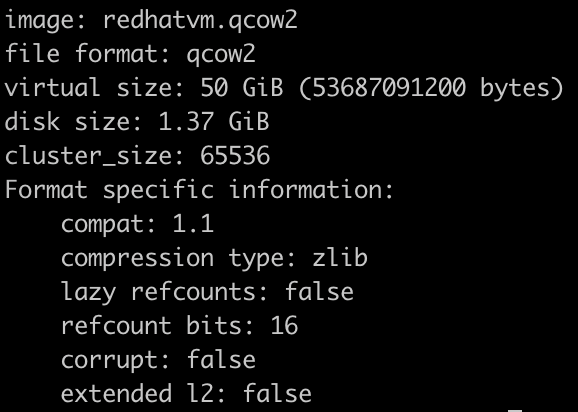Prerequisites:
- Red Hat iso (https://developers.redhat.com/products/rhel/download).
- Virtual box 6.1 or above.
Create a Virtual Machine (VM):
- Open VirtualBox manager and create a new VM. Provide the name of the VM. Click on continue.
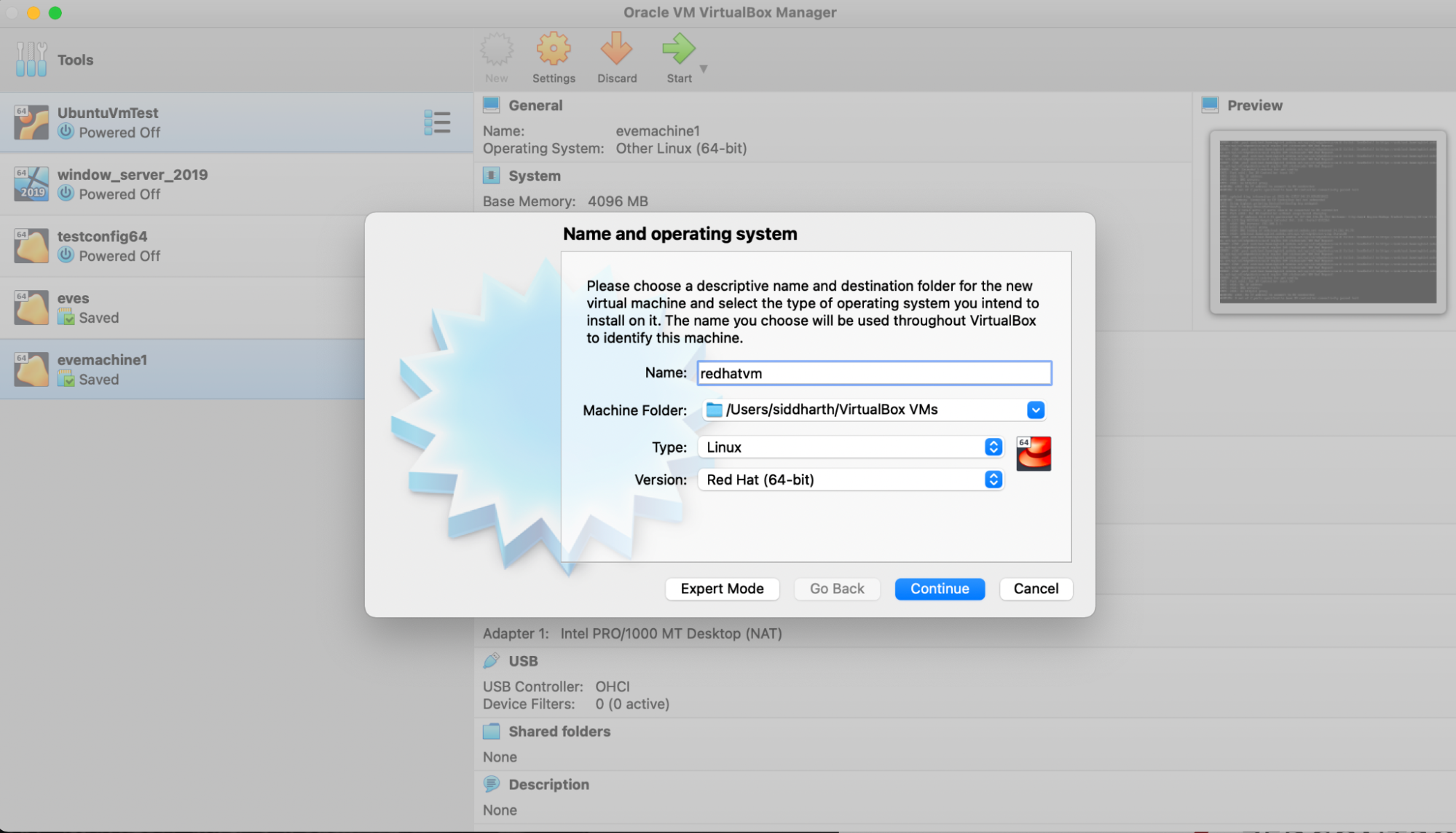
- Select the memory size as appropriate. Try to keep a minimum of 4GB and click continue.
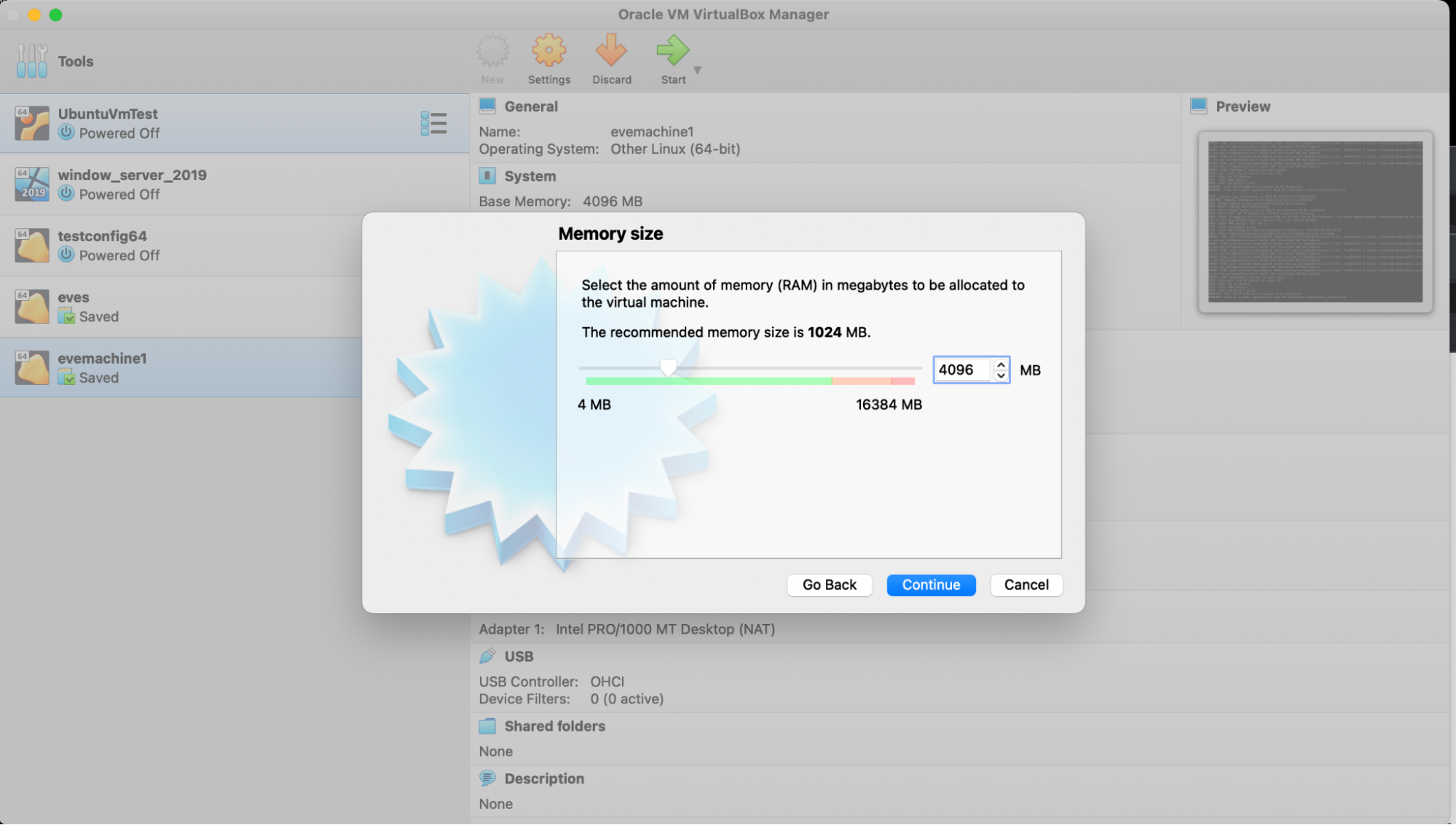
- Select create a virtual disk now and click continue.
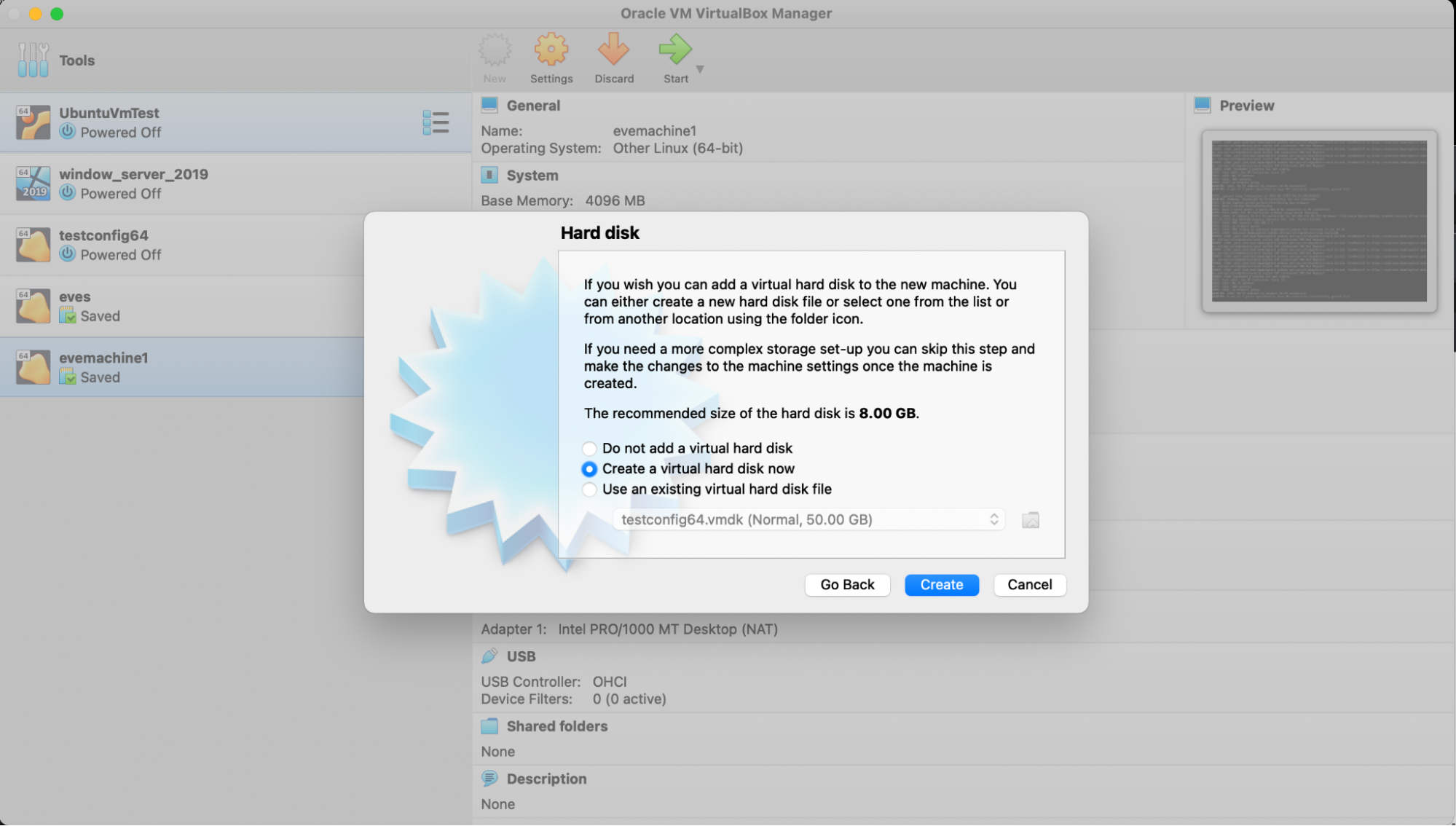
- Choose type as vmdk and click continue.

- Choose dynamic allocation and click continue.
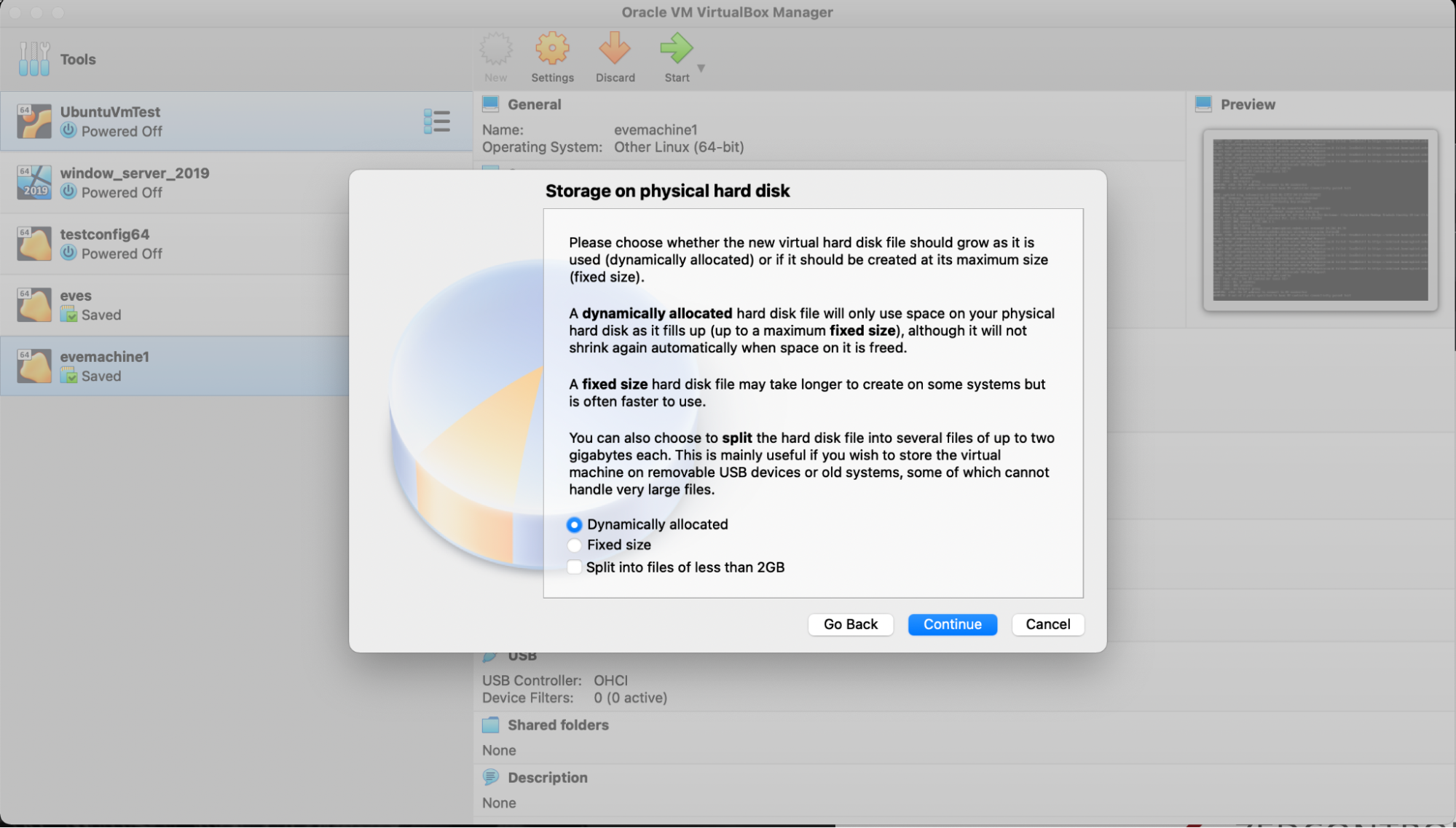
- Choose the file location and size. Try to keep the minimum size to 30GB, and location can be the default.
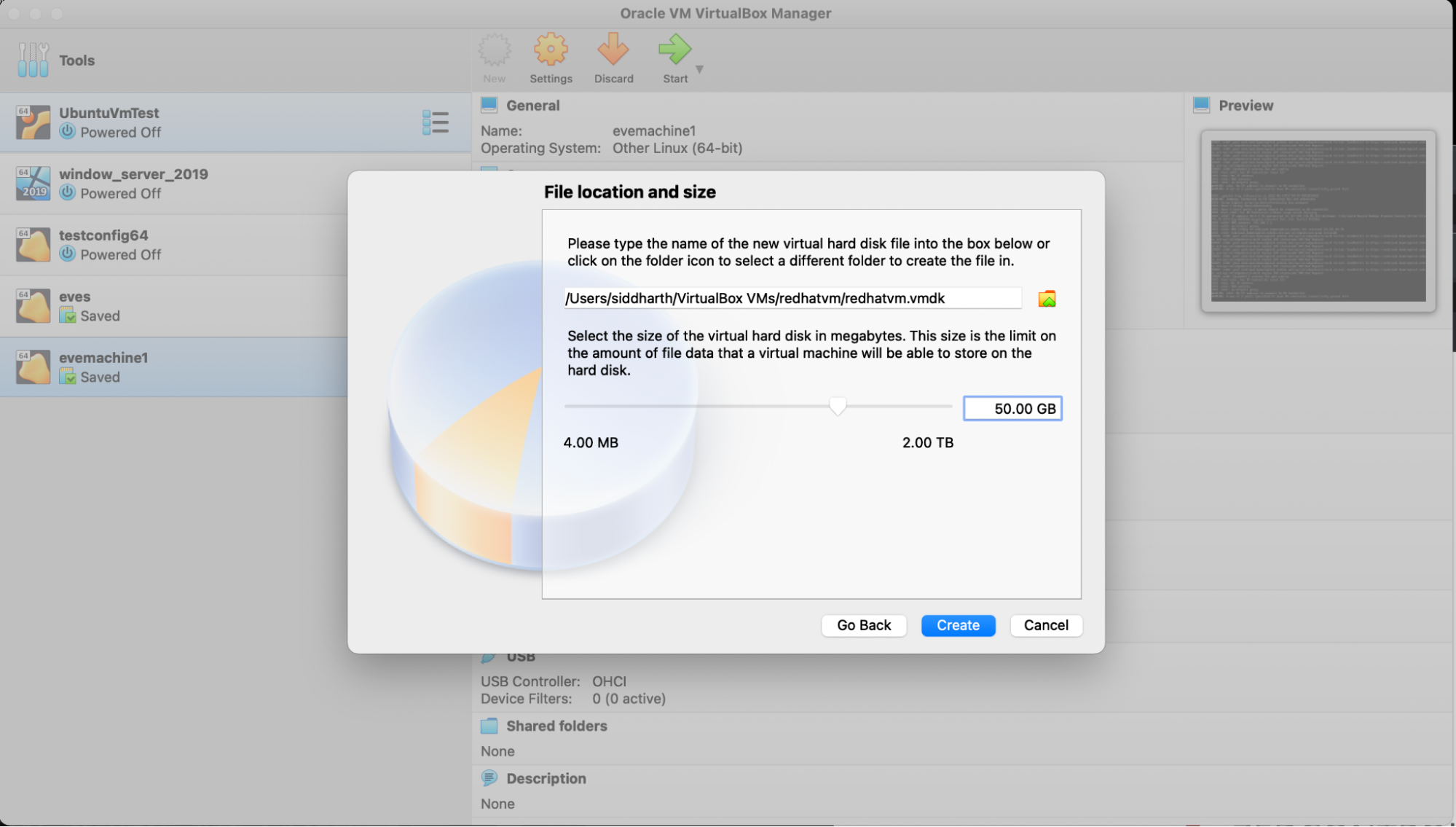
- Click on the settings and then system and check for the following settings:
- The boot order should be the first cd-rom and then the hard disk.
- In the extended features, make sure all three are selected.
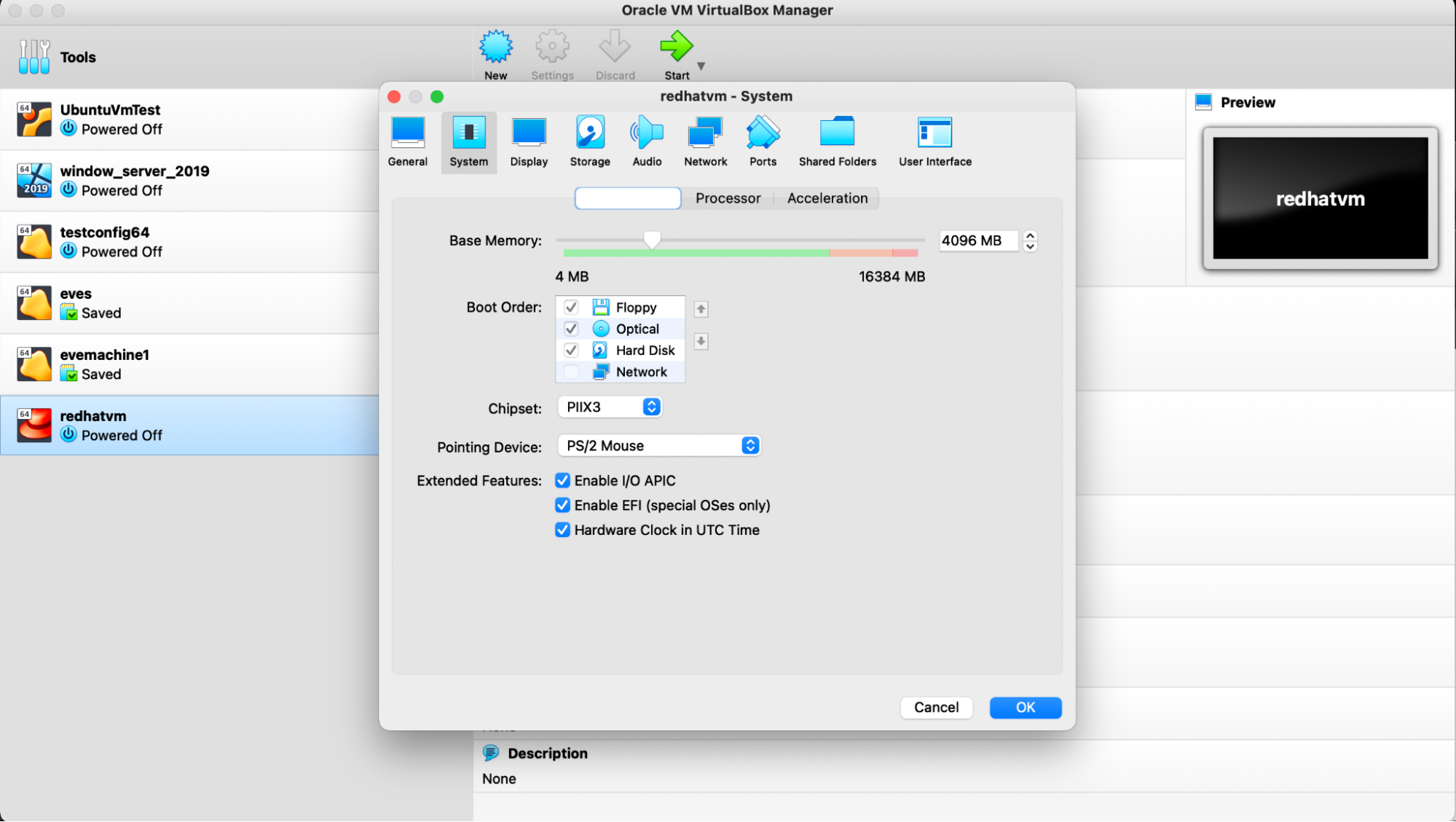
- Click on storage and perform the following.
- Add the Red Hat downloaded iso.
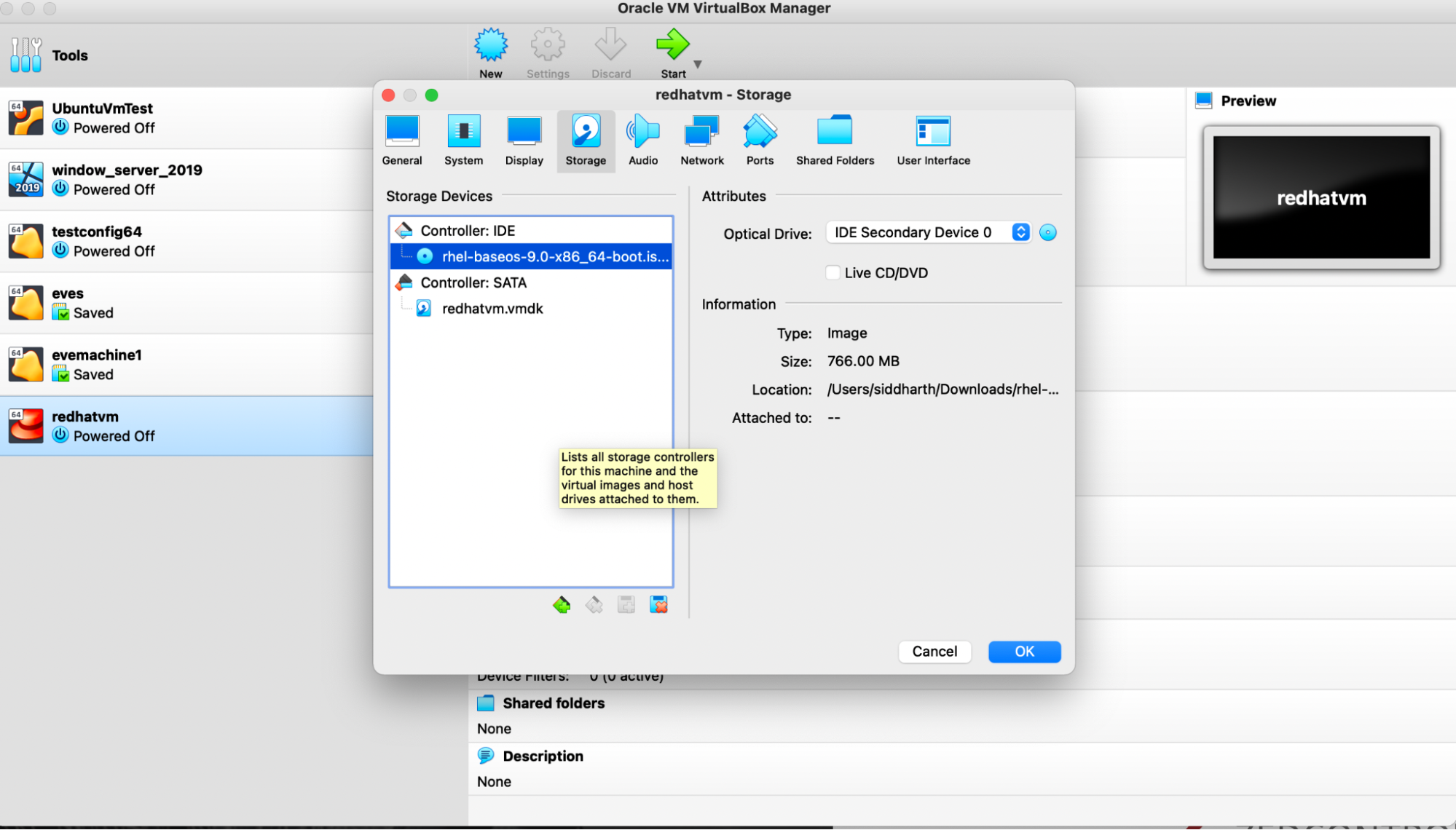
- Go to Settings → Storage and change the disk controller type to virtio if using a KVM-based EVE-OS image.
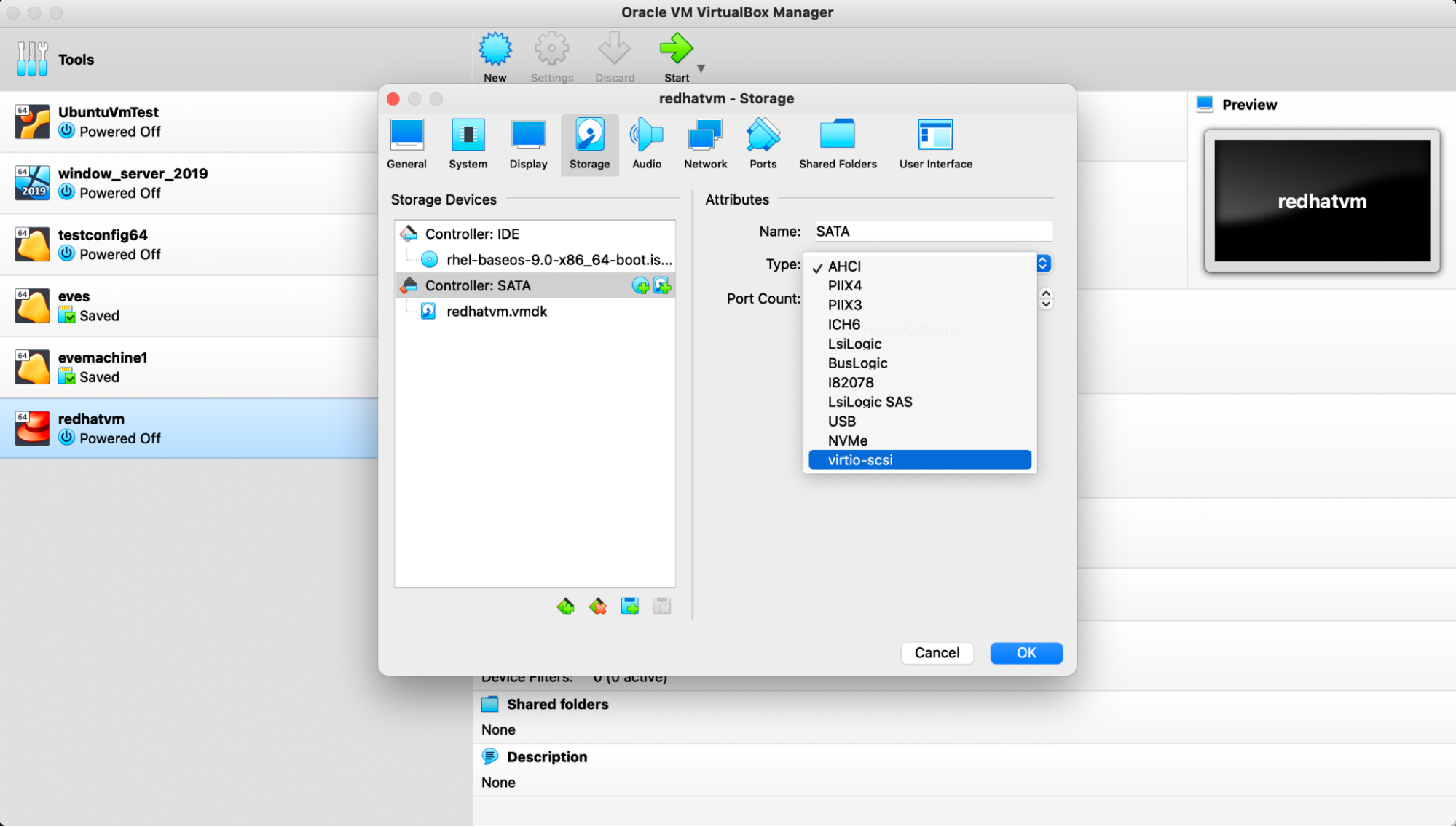
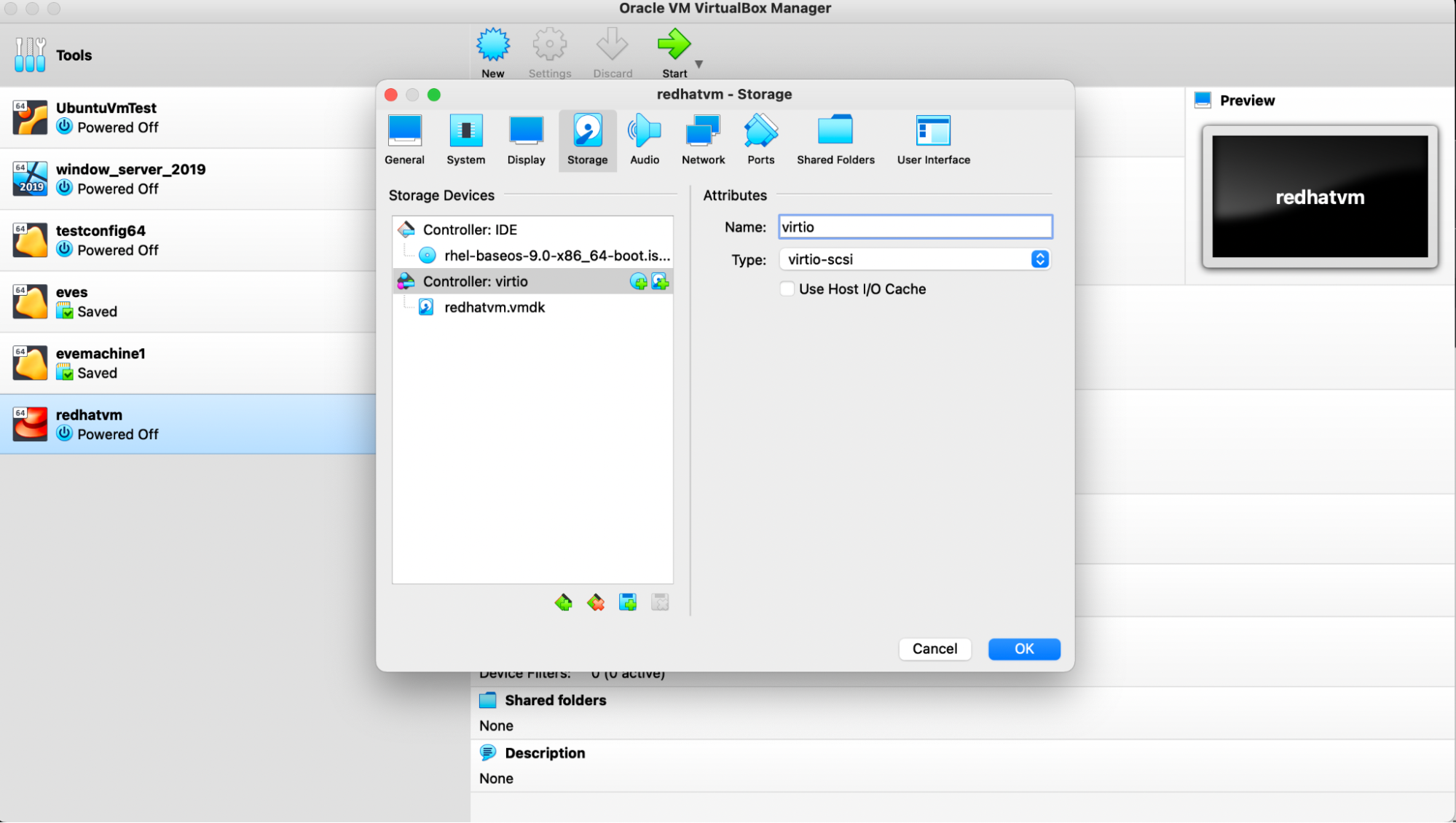
Review the Final Configuration
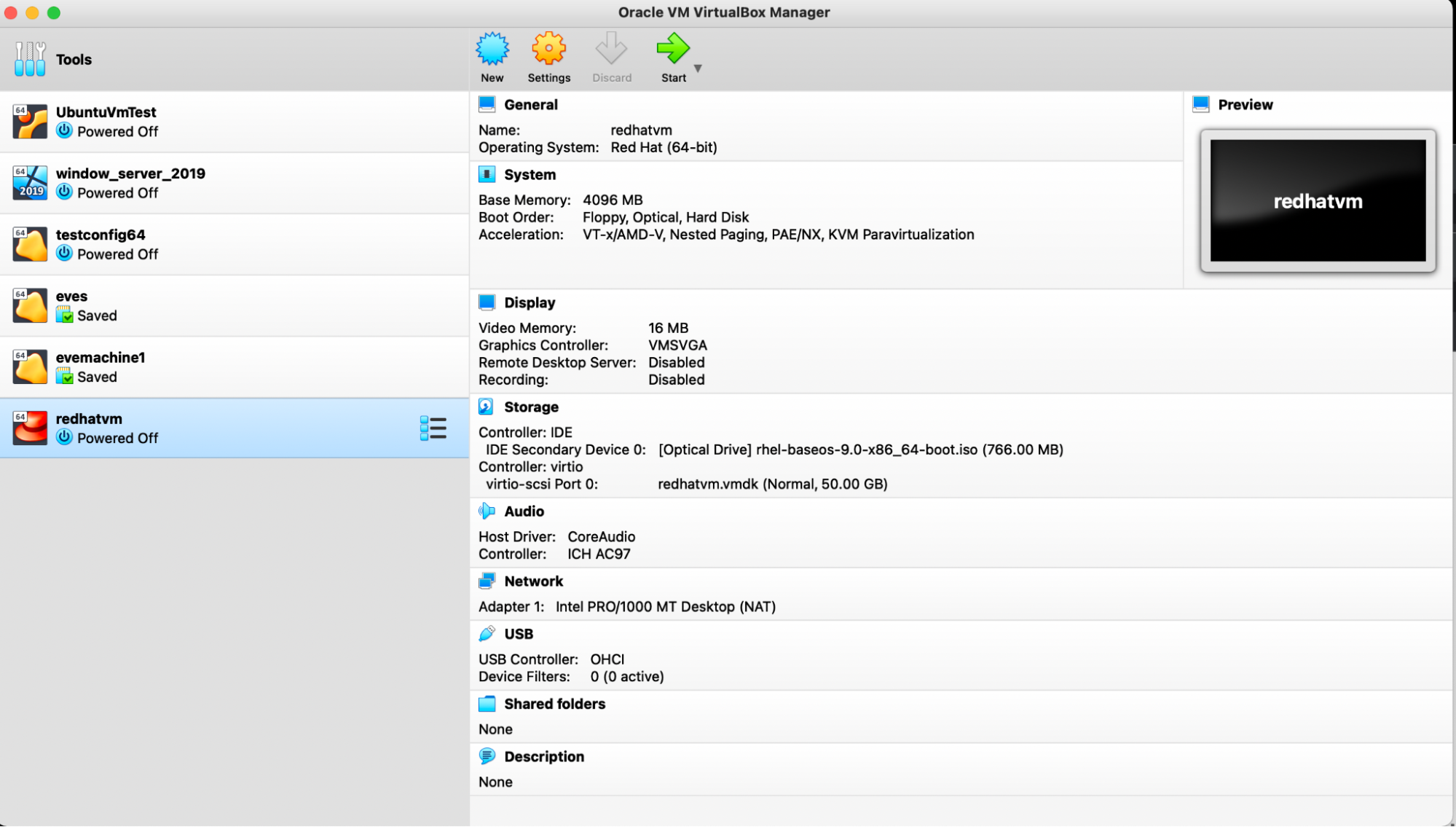
Start the Red Hat Installations
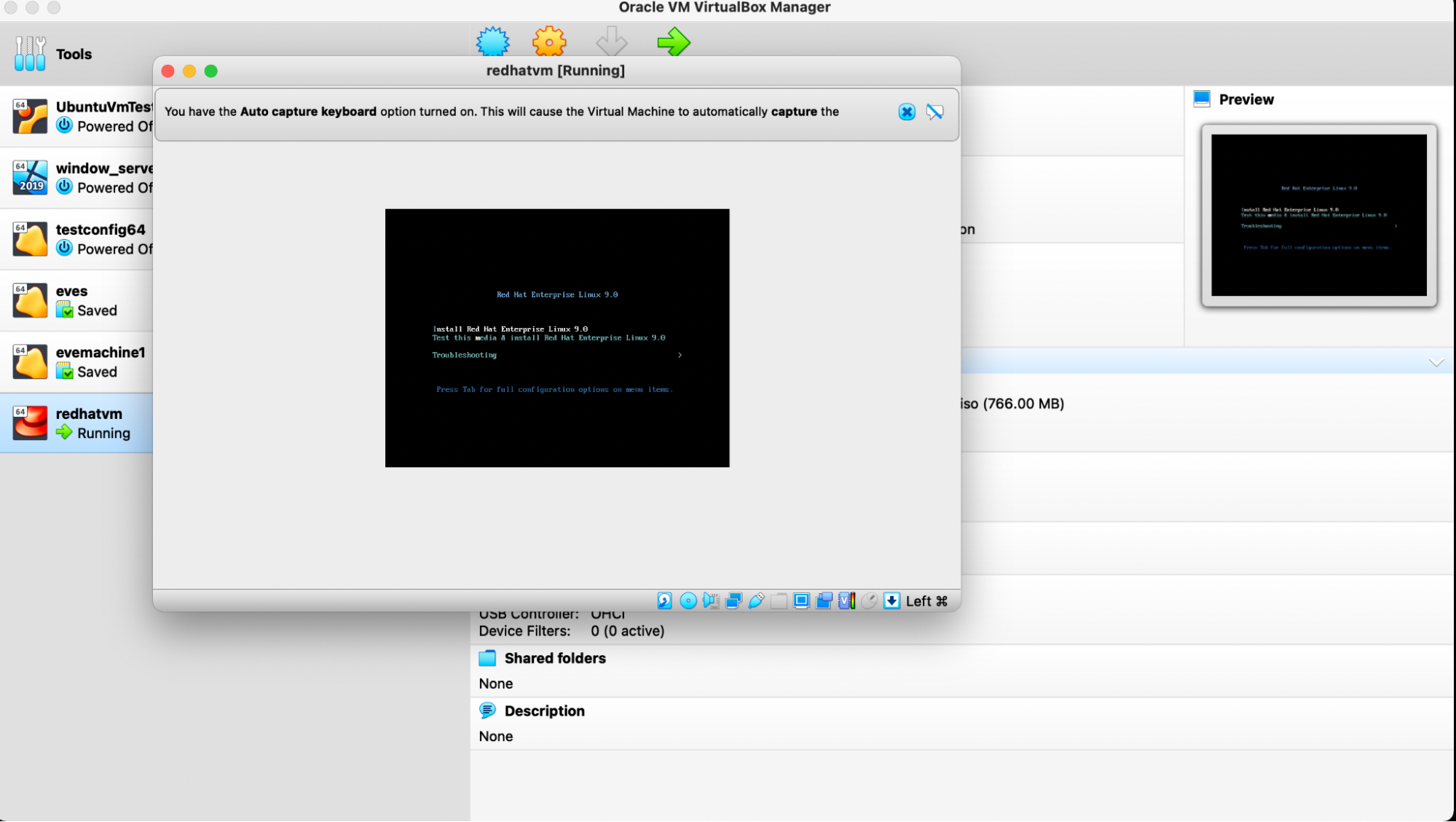
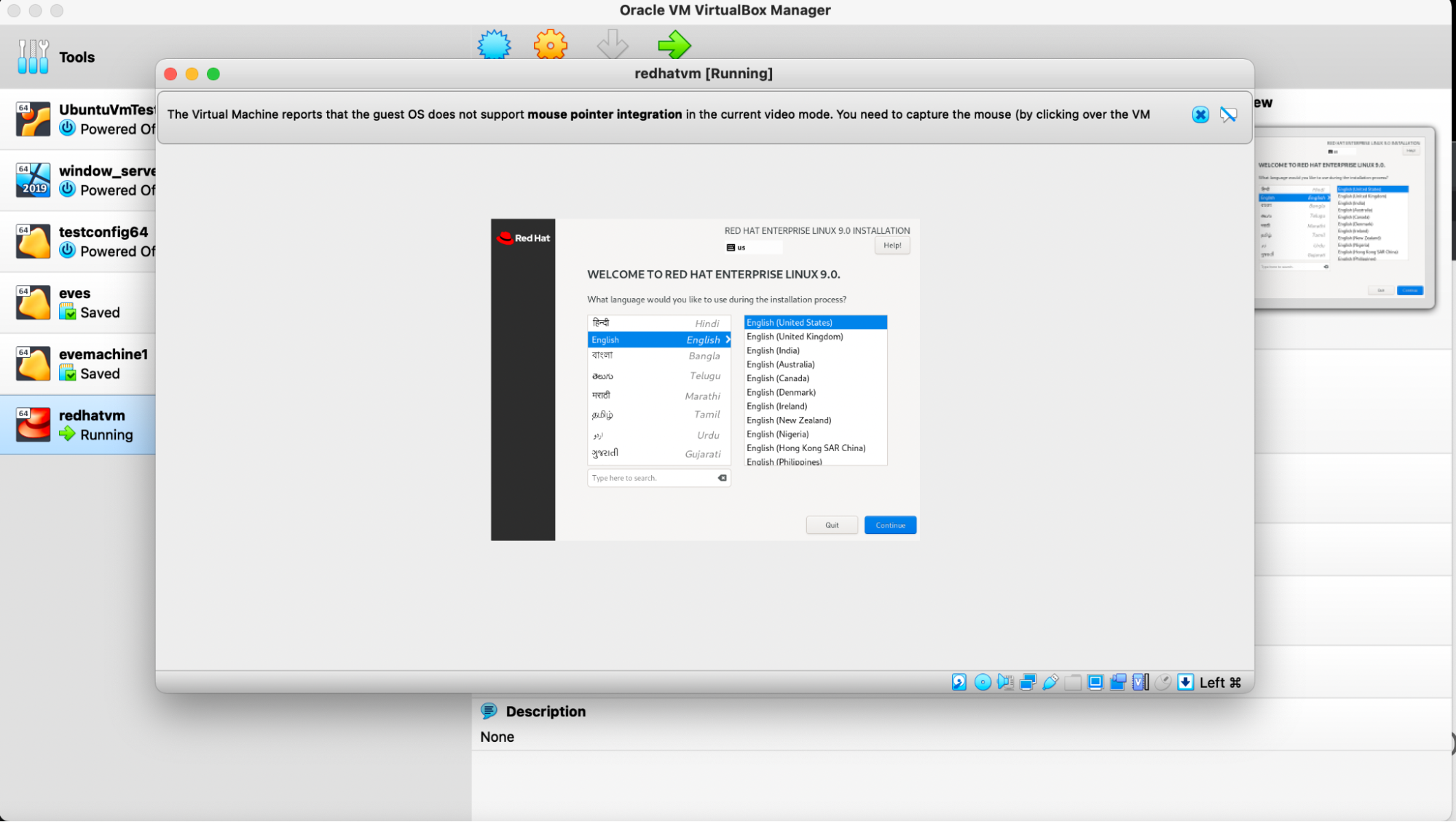

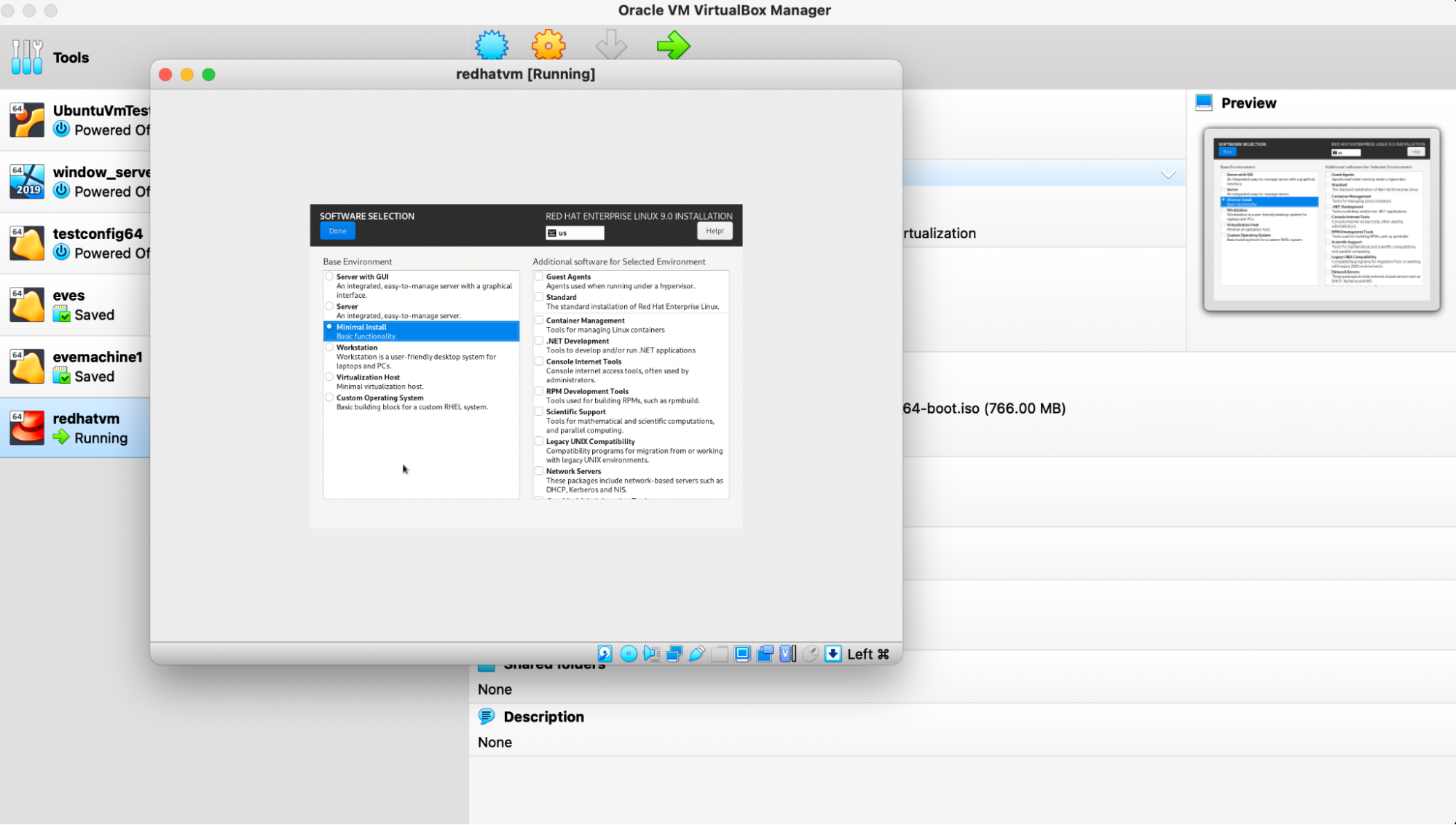
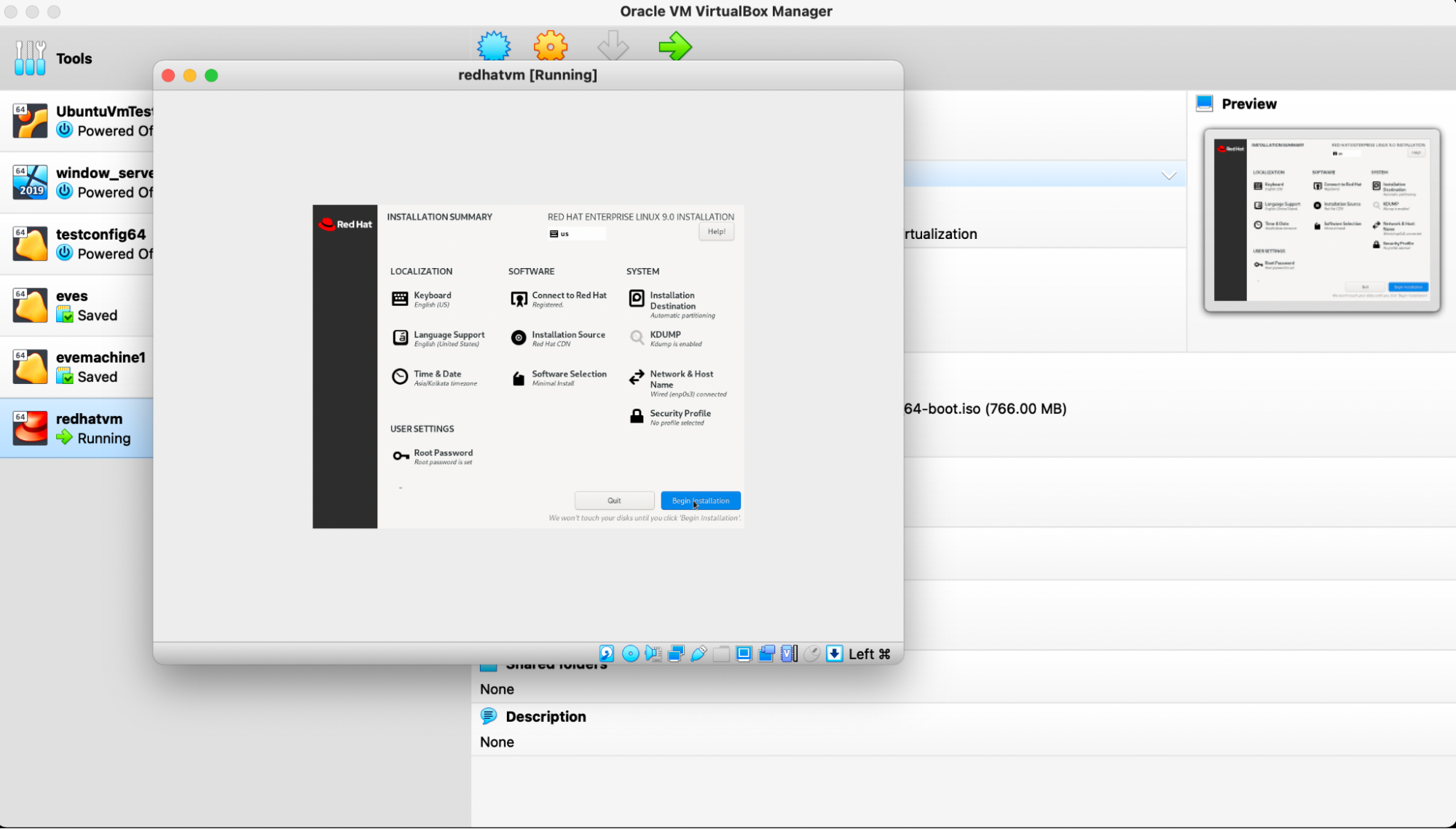
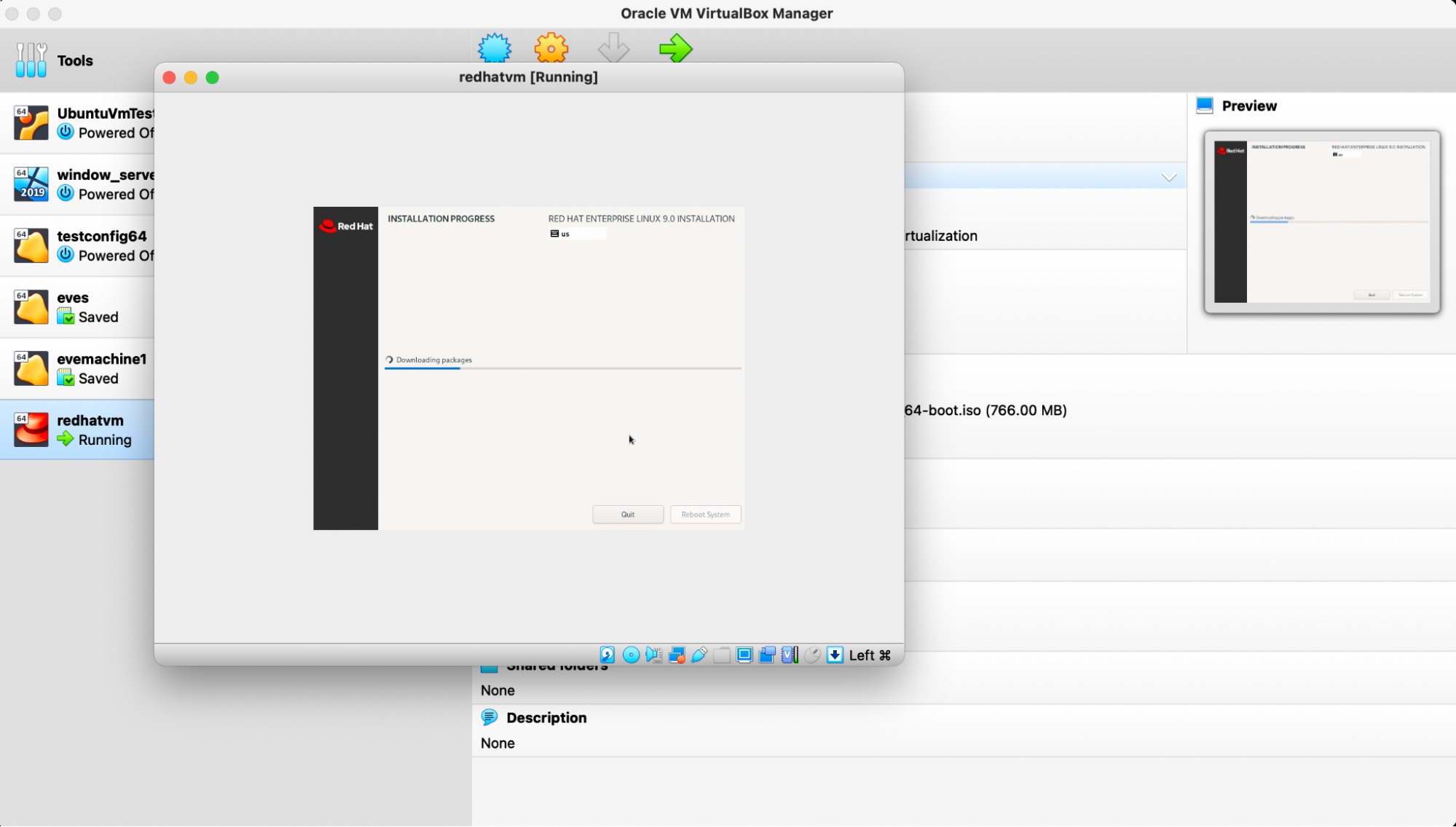
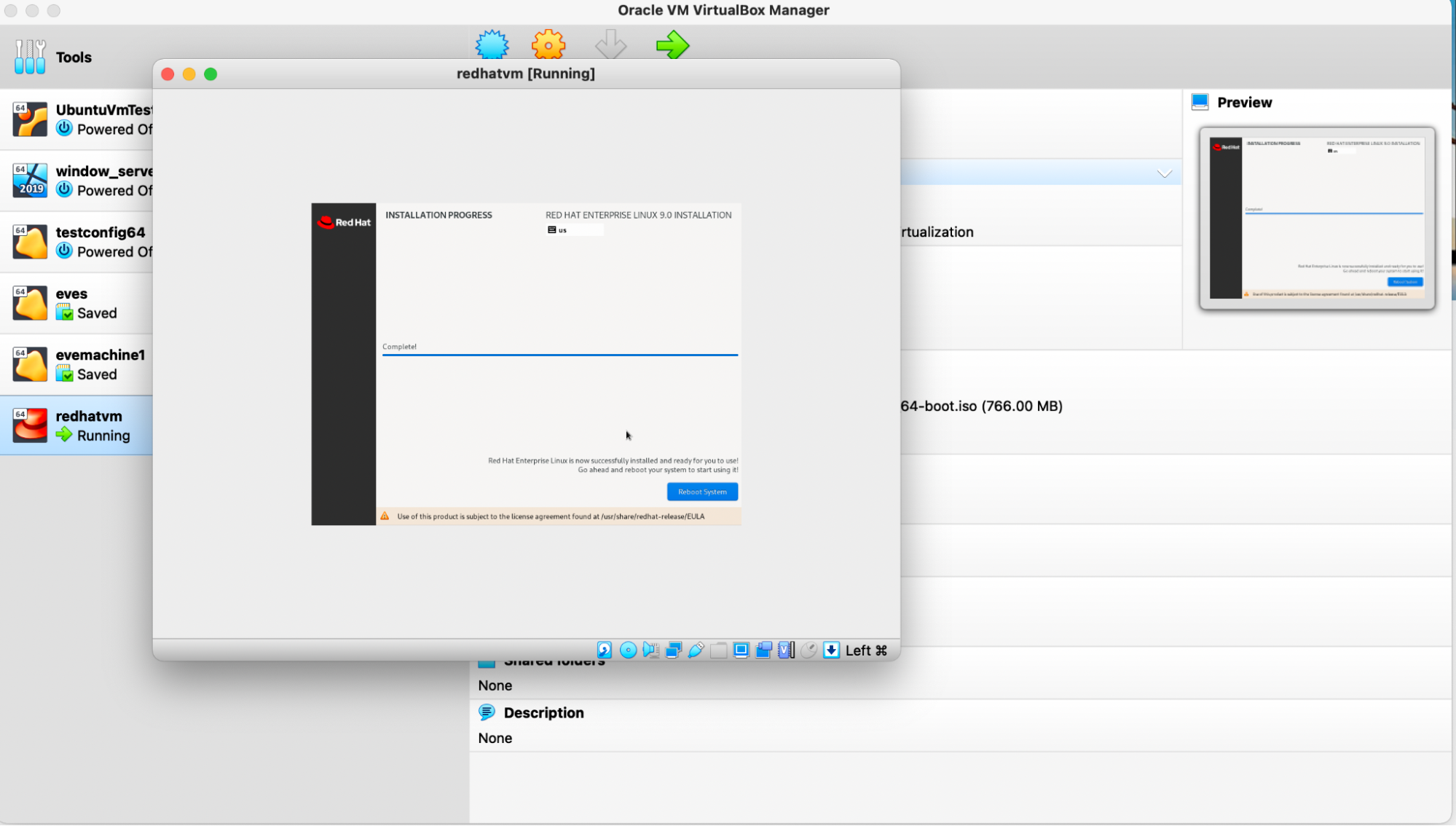
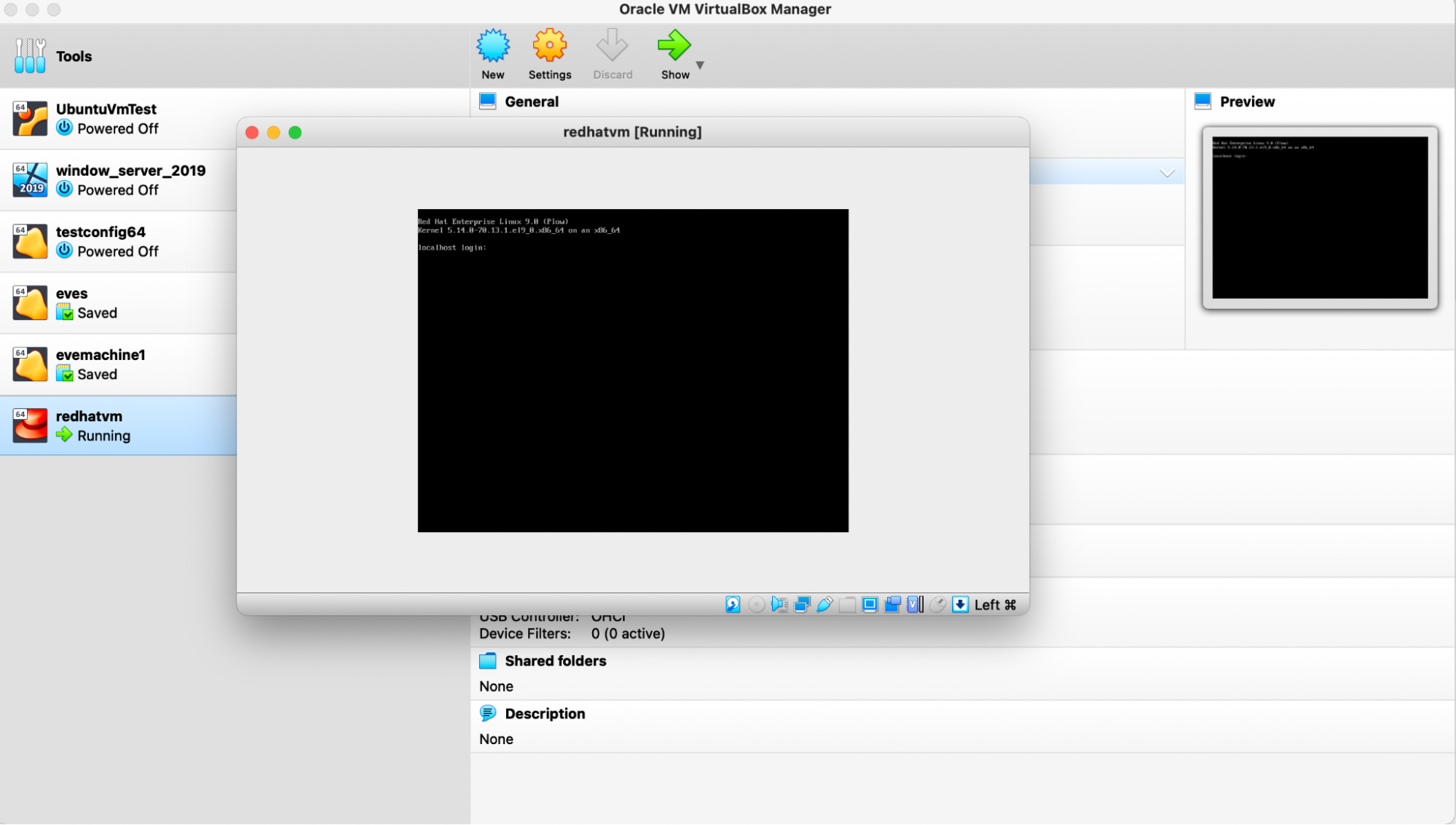
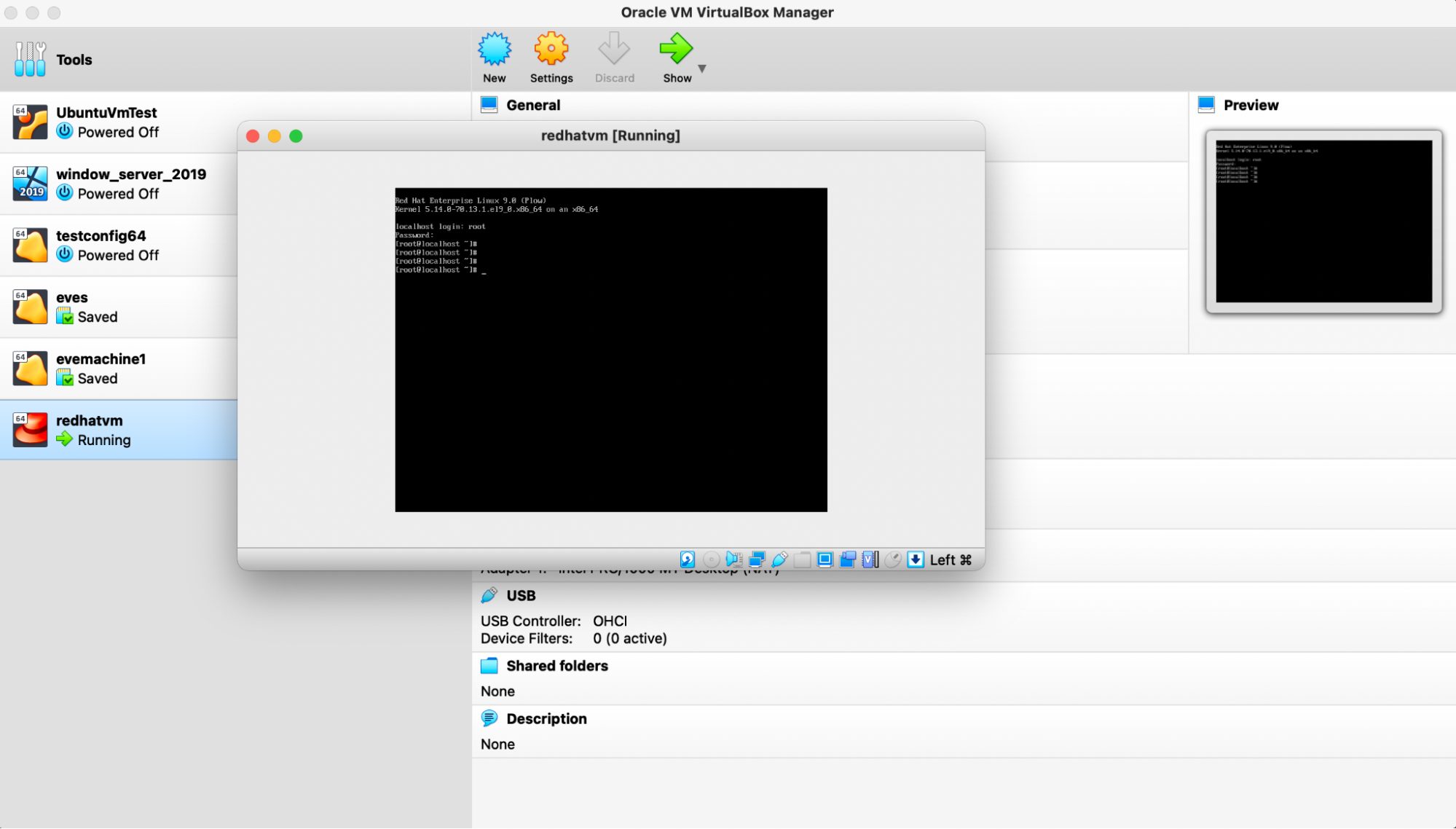
Convert the Image to qcow2 Format
Use the following command to convert the Image to qcow2 Format:
qemu-img convert -f vmdk -O qcow2 redhatvm.vmdk redhatvm.qcow2